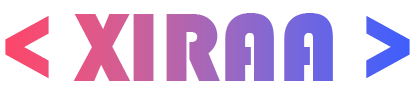Random Access Memory (RAM) is a vital component of your computer that plays a significant role in its overall performance. If you're looking to upgrade your RAM or understand how to choose the right RAM for a new build, this comprehensive guide will help you navigate the world of RAM and make informed decisions.
1. Understanding RAM Basics:
Before diving into the upgrade process, it's essential to grasp the fundamentals of RAM. RAM is your computer's short-term memory, storing data that your CPU actively uses. More RAM allows your computer to handle more tasks simultaneously and can lead to improved performance.
2. Check Your Computer's Specifications:
The first step in upgrading your RAM is to determine your computer's existing RAM specifications. This includes the type (e.g., DDR3, DDR4, DDR5), speed (measured in MHz), and maximum supported capacity (e.g., 8GB, 16GB, 32GB).
3. Compatibility:
Ensure that the RAM you choose is compatible with your motherboard. Different motherboards support specific types and speeds of RAM. Refer to your motherboard's manual or visit the manufacturer's website for compatibility information.
4. Determine Your Needs:
Consider your computer usage. If you're a casual user who primarily browses the internet and uses office applications, 8GB of RAM may suffice. Gamers, content creators, or professionals running resource-intensive software may require 16GB or more.
5. DDR3, DDR4, or DDR5?
DDR4 is the most common and popular RAM type for modern systems. DDR5 is gradually emerging, offering higher speeds. However, DDR3 is still used in older systems. Choose a type that matches your motherboard's compatibility.
6. RAM Speed Matters:
RAM speed is measured in MHz. Higher speeds can provide a performance boost in certain applications, particularly in gaming and content creation. However, the real-world difference may not be noticeable for average tasks.
7. Dual-Channel vs. Single-Channel:
Many motherboards support dual-channel RAM configurations, which can improve memory bandwidth and performance. If your motherboard supports it, install RAM in pairs for optimal performance.
8. ECC vs. Non-ECC:
ECC (Error-Correcting Code) RAM is primarily used in servers and workstations, offering error correction capabilities. Non-ECC RAM is suitable for most consumer and gaming systems.
9. CAS Latency (CL):
CAS Latency is another RAM specification that influences performance. Lower CL numbers indicate faster RAM. When comparing RAM with similar speeds, choose the one with the lower CL for slightly better performance.
10. Brand and Quality:
Select reputable brands known for quality and reliability. While budget options exist, it's often worth investing in RAM from well-known manufacturers to ensure stability.
11. Installation:
Upgrading RAM is a straightforward process. Power off your computer, open the case, locate the RAM slots, and insert the new modules. Make sure to discharge static electricity from your body and follow proper anti-static procedures.
12. BIOS Settings:
After installing new RAM, enter the BIOS/UEFI and verify that your computer recognizes the new RAM. You may need to adjust settings for optimal performance.
In conclusion, upgrading your RAM is an effective way to boost your computer's performance, but it requires careful consideration of compatibility, usage, and specifications. By following this guide, you'll be well-prepared to make the right RAM choice for your needs and enjoy improved system performance.
1. Understanding RAM Basics:
Before diving into the upgrade process, it's essential to grasp the fundamentals of RAM. RAM is your computer's short-term memory, storing data that your CPU actively uses. More RAM allows your computer to handle more tasks simultaneously and can lead to improved performance.
2. Check Your Computer's Specifications:
The first step in upgrading your RAM is to determine your computer's existing RAM specifications. This includes the type (e.g., DDR3, DDR4, DDR5), speed (measured in MHz), and maximum supported capacity (e.g., 8GB, 16GB, 32GB).
3. Compatibility:
Ensure that the RAM you choose is compatible with your motherboard. Different motherboards support specific types and speeds of RAM. Refer to your motherboard's manual or visit the manufacturer's website for compatibility information.
4. Determine Your Needs:
Consider your computer usage. If you're a casual user who primarily browses the internet and uses office applications, 8GB of RAM may suffice. Gamers, content creators, or professionals running resource-intensive software may require 16GB or more.
5. DDR3, DDR4, or DDR5?
DDR4 is the most common and popular RAM type for modern systems. DDR5 is gradually emerging, offering higher speeds. However, DDR3 is still used in older systems. Choose a type that matches your motherboard's compatibility.
6. RAM Speed Matters:
RAM speed is measured in MHz. Higher speeds can provide a performance boost in certain applications, particularly in gaming and content creation. However, the real-world difference may not be noticeable for average tasks.
7. Dual-Channel vs. Single-Channel:
Many motherboards support dual-channel RAM configurations, which can improve memory bandwidth and performance. If your motherboard supports it, install RAM in pairs for optimal performance.
8. ECC vs. Non-ECC:
ECC (Error-Correcting Code) RAM is primarily used in servers and workstations, offering error correction capabilities. Non-ECC RAM is suitable for most consumer and gaming systems.
9. CAS Latency (CL):
CAS Latency is another RAM specification that influences performance. Lower CL numbers indicate faster RAM. When comparing RAM with similar speeds, choose the one with the lower CL for slightly better performance.
10. Brand and Quality:
Select reputable brands known for quality and reliability. While budget options exist, it's often worth investing in RAM from well-known manufacturers to ensure stability.
11. Installation:
Upgrading RAM is a straightforward process. Power off your computer, open the case, locate the RAM slots, and insert the new modules. Make sure to discharge static electricity from your body and follow proper anti-static procedures.
12. BIOS Settings:
After installing new RAM, enter the BIOS/UEFI and verify that your computer recognizes the new RAM. You may need to adjust settings for optimal performance.
In conclusion, upgrading your RAM is an effective way to boost your computer's performance, but it requires careful consideration of compatibility, usage, and specifications. By following this guide, you'll be well-prepared to make the right RAM choice for your needs and enjoy improved system performance.